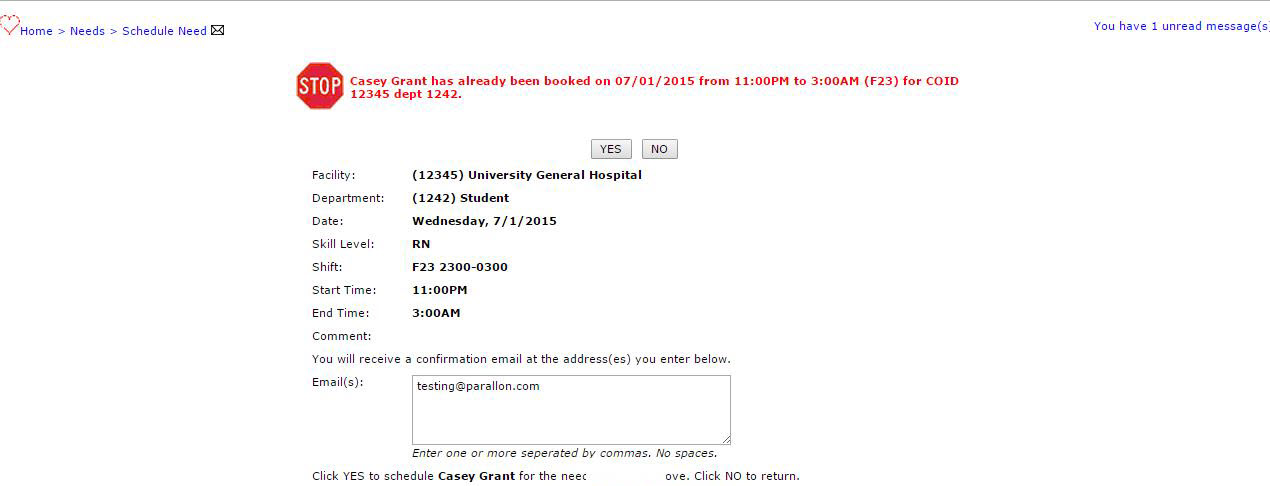Users: access level to booking a need is based on assigned roles and permissions.
1) Click Open Needs>Browse Needs to open the Browse Needs page.
The column on the far right shows a Schedule me link for each need that has the same skill as the logged in employee.
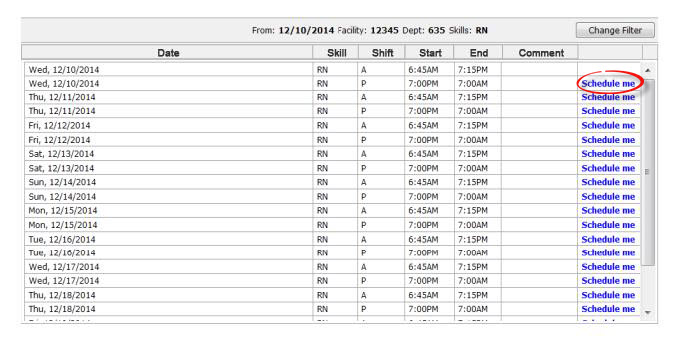
Browse Needs: Employee view of Schedule Me Link
2) Click a Schedule me link to open the Book Need page.
The Book Need page shows the Date, Shift, Start Time, End Time, and any Comment for this Need and has a Yes button to book the Need and a No button to cancel.
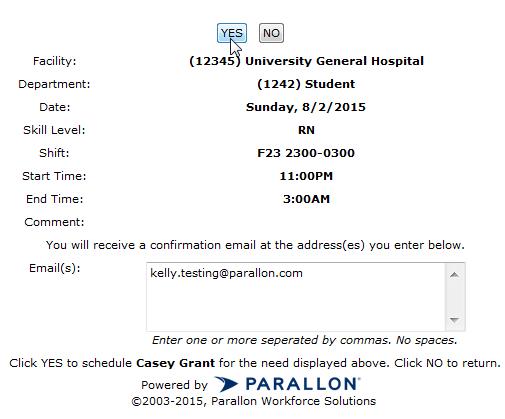
Book Need
3) Click Yes.
The Browse Needs page re-appears. The shift you just booked remains on the Browse Needs page because you are not scheduled for the shift until your shift request is approved by your manager. This allows others to book the shift—since there could be multiple shifts available for this Need— and this also allows your manager to choose who will be awarded the shift.
4) When any employee submits a request to book an Open Need, a designated user such as the department manager, director or house supervisor receives an e-mail notification that the employee has booked a shift. The employee also receives a copy of the e-mail.
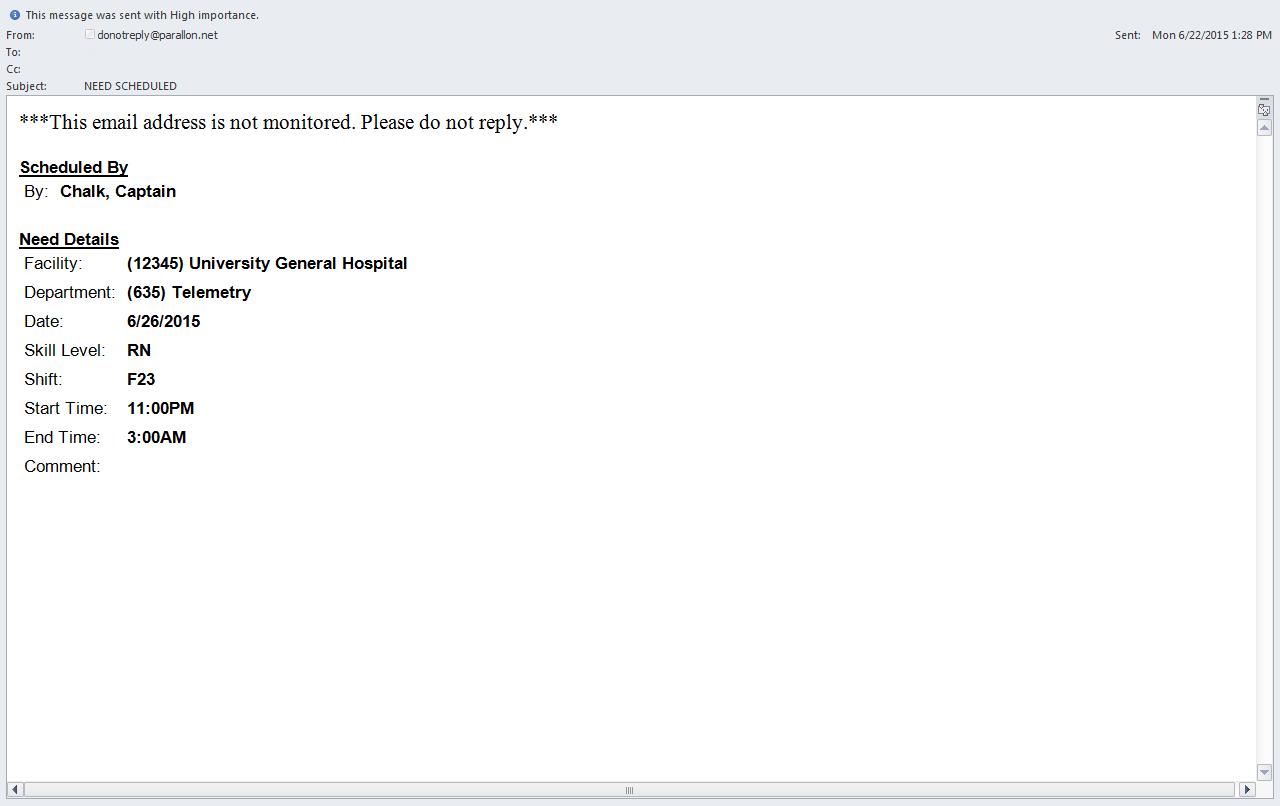
| |
| If there is a warning that would prevent the page from submitting the employee will not receive an email notification. In the print screen Grant is already booked. If he was not booked an email notification (screenshot above) will be generated showing scheduled. |