![]()
![]()
Users assigned the Staffing Dashboard - Action Capable role can view and make scheduling decisions from the SMS Notifications dashboard.
The Texting Notifications Dashboard provides a centralized messaging “in-box” from which Staffing Dashboard users can view, sort, and act on employee text message responses for a selected facility or date range. Users access the SMS / Text Notifications dashboard by clicking the Alert icon in the header of the Staffing Dashboard landing page. A color-coded badge displays above the icon to indicate the number of unread messages.

Staffing Dashboard Displaying Alert Icon and Badge
The badge is color-coded based on the age of the oldest message that is awaiting action.
Click the alert icon to open the notifications dashboard. The dashboard allows the user to filter notifications by Facility, Department, Date, Time, and Notification Template (immediate need, critical pay, etc.)
Enter filter criteria and click Search to view current responses from hospital staff employees who responded with the unique code to indicate they are interested in filling the need. From this screen, the staffer can review employee responses, schedule employees to fill the need, or deny requests based on facility scheduling guidelines.

Notification Dashboard Displaying Current Responses Requiring Action
Hospital staff members will be notified by text message when they are scheduled to cover a need or if their request is denied.
The Activity Log tab allows staffers to filter and view the notification history and actions taken for selected Facilities, Departments, and Notification Templates for a date range (up to 60 days). The log lists request denials, scheduled shifts, the date, time, and staffer’s 3-4 identification.
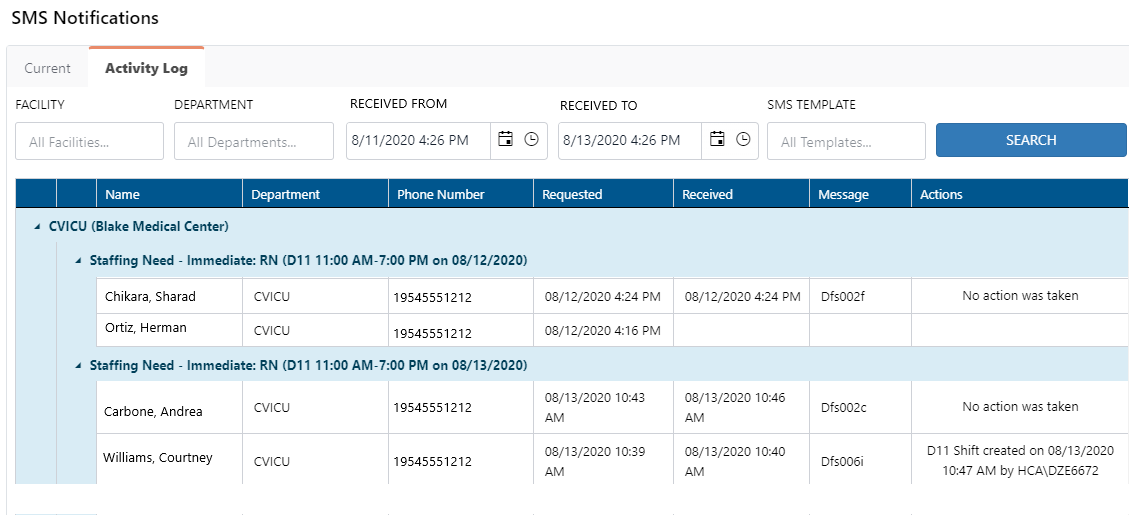
Activity Log Displaying Actions Taken During Selected Time Period
Facility Scheduler 3.11.10.0