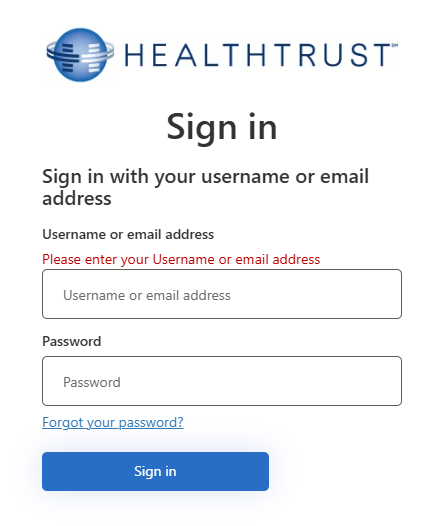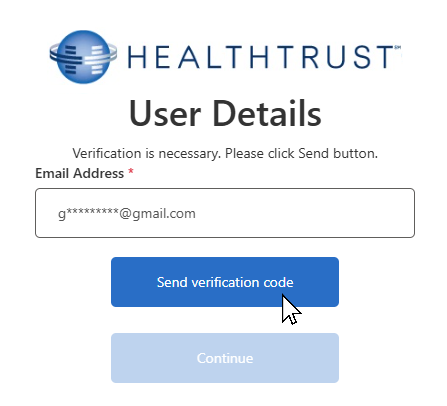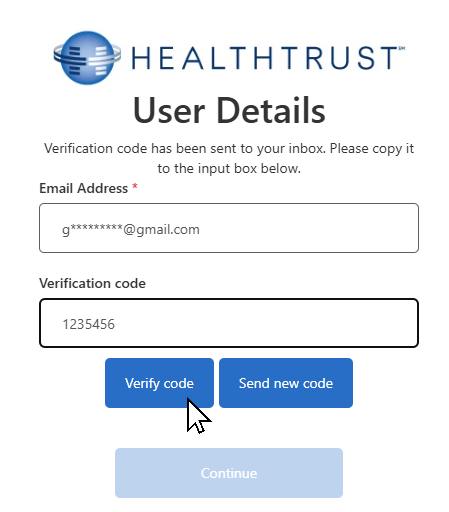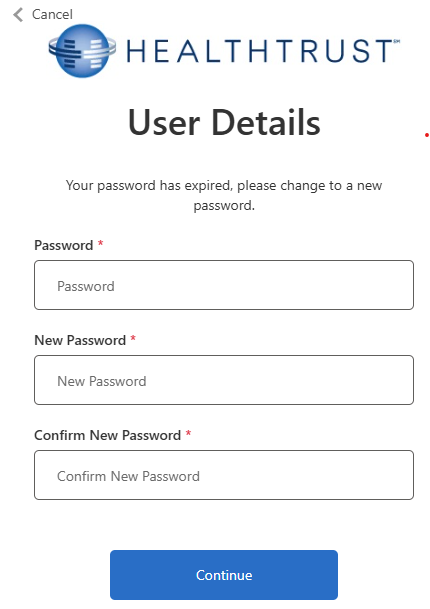Log in with Multi Factor Authentication
HCA employees are logged in to Facility Scheduler through the Active Directory service.
HealthTrust implemented Multi-Factor Authentication (MFA) in order to safeguard the Facility Scheduler applications and data from cyber threats. MFA is a security measure requiring users to provide two or more verification factors to access a system,
application, or data.
To log in with Multi Factor Authentication:
- Open Facility Scheduler to view the application login page.
- Enter your assigned username or email address.
- Click Sign in.
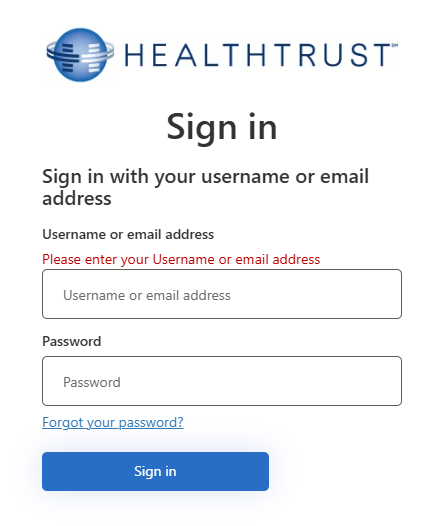
Sign in Screen
- Confirm your email address and click Send Verification Code. A 6-digit code will sent to the displayed email address.
- Important Note: You must be able to acces the displayed email address from a work computer or a personal device when logging into the Facility Scheduler application.
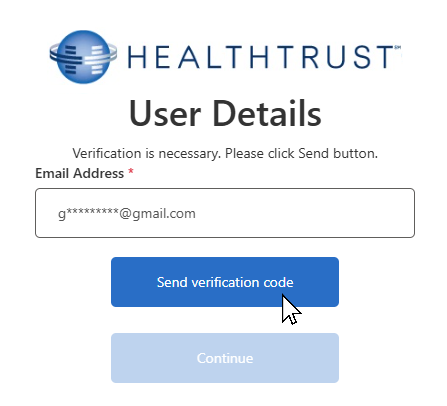
Send Verification Code
- Navigate to your email account and open the email from Microsoft on behalf of Healthtrust Performance to retrieve the verification code.
- In Facility Scheduler, enter the 6-digit code and click Verify Code.
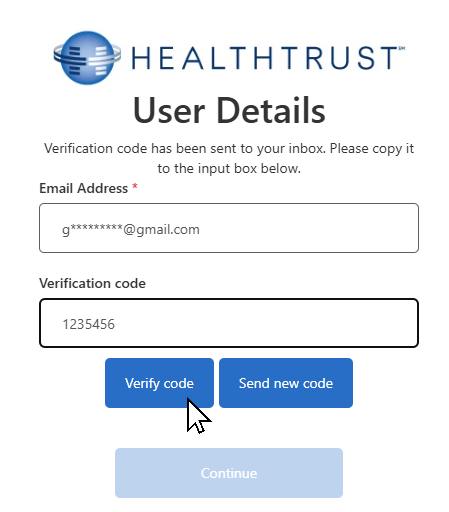
Verfiy Access Code
- Click Continue to open Facility Scheduler.
Facility Scheduler opens displaying the Welcome screen.
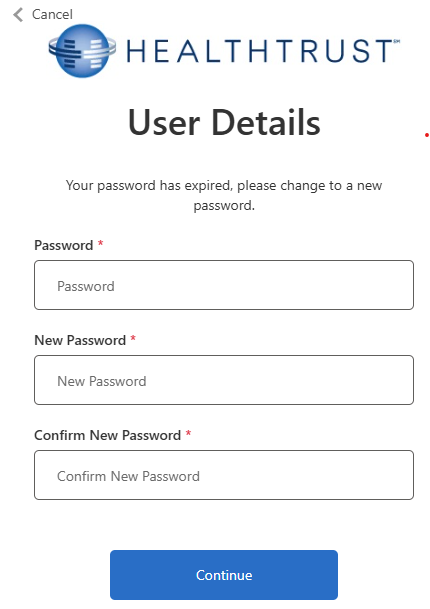
Change Password Page
To create a new password:
- Enter your assigned login username or email address.
- Enter your Old Password. This is the temporary password you received from the IT department. Passwords are cases-sensitive.
- Enter a New Password. The password must comply with the following requirements:
- Contains at least 7 characters.
- Includes at least one capital letter, one lowercase letter, AND one number.
- Re-enter the password in the Confirm Password field.
- Click Save.
- Follow the steps above to complete the sign-in process.
Additional Information
Changing Your Password
Resetting Your Password
Setting Up Security Questions
![]()
![]()