![]()
![]()
Access: All users with access to the department schedule screen.
Users with access to the department schedule screen can now match preceptors with their orientees by clicking the Match button displayed above the employee info columns. When matched, icons display next to the matched employee names on the department schedule screen.
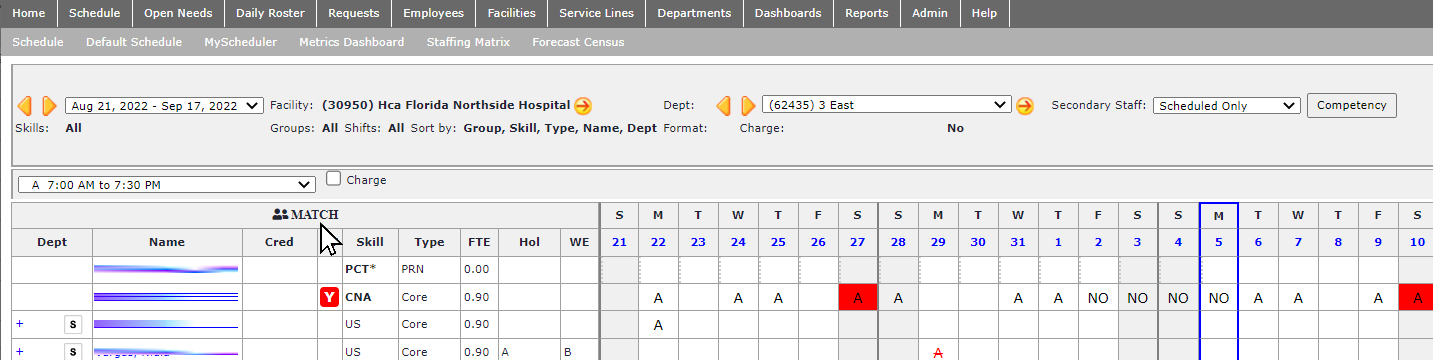
Click to Match Preceptors with Orientees
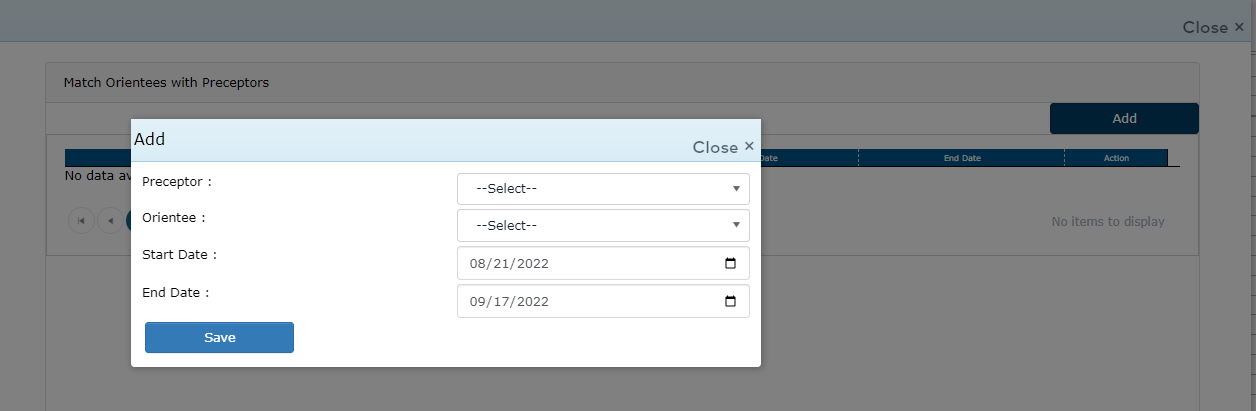
Add a New Match
Saved matches are listed on the Match Orientees with Preceptors screen. You can create additional matches by clicking the Add button. Existing matches can be edited by clicking the edit icon associated with the match.
On the department schedule screen, preceptors and orientees are designated by the icons displayed next to their names. Click the Match button to view details about preceptor and orientee matches.
![]()
Icons Designating Preceptor and Orientee
Facility Scheduler 3.11.18.0