![]()
![]()
Within this online manual we use specific terms to identify elements within the Facility Scheduler application.
Browser
Access Facility Scheduler from your device using: Internet Explorer (8 or higher), Chrome, Firefox, or Safari.
Check Box
A check box can be clear (unchecked) or selected (checked). You may be instructed to select or clear a check box. You will NOT be instructed to "check" or "uncheck" a check box.
Dashboard
Dashboards provide a snapshot of staffing levels for a selected facility or department during a selected time period. Access to perform staffing activities from the dashboard view is determined by assigned roles.
Date Field
A date field sometimes includes a date picker that allows you to open a calendar and select a date. If you choose to type a date, use the MM/DD/YYYY format with slashes.
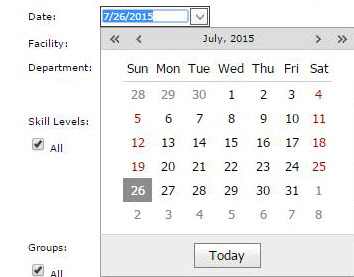
Drop-down
A drop-down is a lookup list that opens when you click the drop-down arrow in an input box. In this user guide, a step may instruct you to select an option from a list. An example of this instruction is to "Select a Department from the Departments list."
Field
Field is the generic name used to enter data. For example, the Employee First Name field, the Department field, or the Date field. Data may be entered by typing (free text) or selecting from a drop-down list.
Links
A link opens another page or another browse list on the same page. Links are typically displayed in blue text.
Menus
Multi-Select List
A multi-select list is a box where you can make one or more selections. Sometimes the option to Select All or to select a specific subset of options (Productive Shifts) displays next to the list.
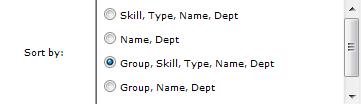
Pop-up
A window or dialog box that displays in front of the main screen. Typically, pop-ups include a warning or reminder, such as a message asking the user to confirm an action. Further action in the Facility Scheduler application cannot take place without acknowledging the action presented in the pop-up..
Screens
Facility Scheduler application is made up of web screens (or pages). The main menu and any sub-menus consist of hyperlinks to various screens. The screens are titled and when selected display related links, information, terms, or actionable icons.
Scroll Bars
A window, page, or browse list sometimes has horizontal scroll bars so you can “scroll” over (usually to the right) to see columns that do not fit in the window. Sometimes a window, page, or browse list has a vertical scroll bar so you can scroll down to see records (like a list of Employee names) that do not fit in the window.
Facility Scheduler 3.11.21.0