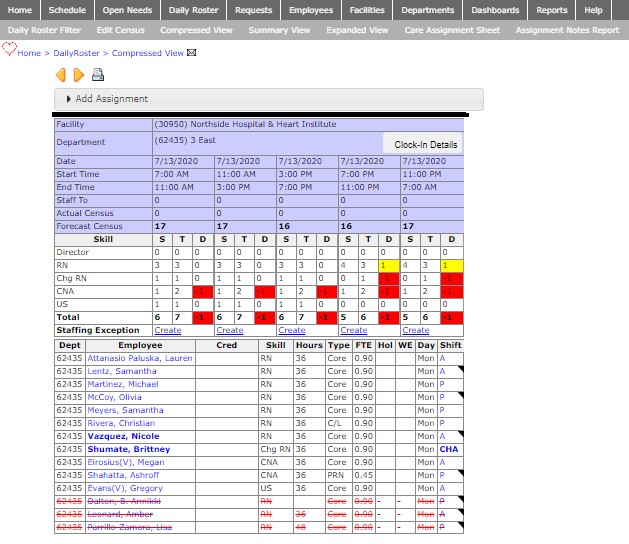Compressed View
Access: Users assigned the Daily Roster - View permission can view the daily roster. The following roles are assigned this permission by default: Charge and higher.
The compressed view is the default daily roster view.
To view the Daily Roster in Compressed View:
- Click Daily Roster in the main navigation bar.
- Enter filter criteria to view selected rosters.
- Click Save to apply the filters.
- The Compressed View displays as the default. All shift summaries within the selected dates and time display in a single table.
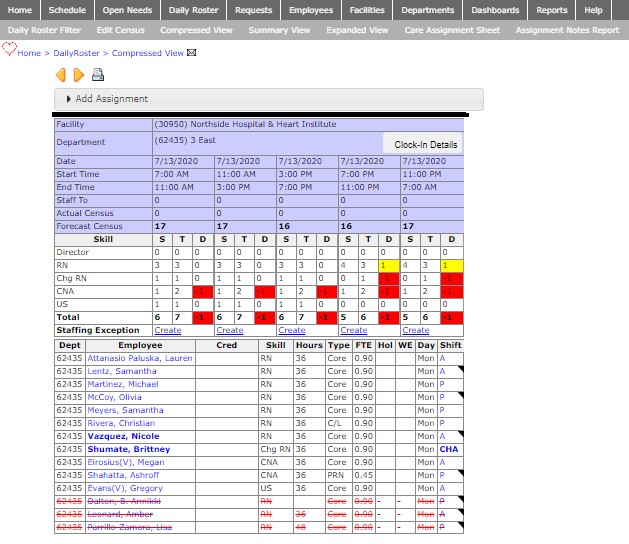
Browse Daily Roster Details in Compressed View
The compressed view displays roster details:
- Facility Name
- Department Name
- Clocked-In Details - when clicked, lists employees and their clocked-in status for the current schedule date.
- Date
- Shift Start and End times
- Staff To: Anticipated volume.
- Actual Census: The actual occupancy of the unit. A dash in this field indicates no census data has been received from external systems.
- Forecast Census: The predicted number of clients for the unit
- Staffing levels by scheduled skill.
- Yellow = Over Target
- Red = Under Target
- White = On Target
- S = Scheduled. Number of scheduled staff.
- T = Target. Number of staff that should be scheduled based on the Staffing Matrix and either Forecast, Actual or Staff To census levels.
- D = Difference. The difference between the Scheduled and Target.
- Staffing Exception: When clicked, a staffing exception alert is sent to designated users for them to review and approve.
Scheduled employee detail information displays:
- Department Number
- Employee Name
- Credentials
- Skill
- Hours based on employee FTE
- Employee Type
- FTE
- Day of the week
- Shift code
Click on a scheduled shift code to modify the employee's assignment.
Additional Information
Request Staffing Exceptions
Daily Roster Edit Assignment
![]()
![]()