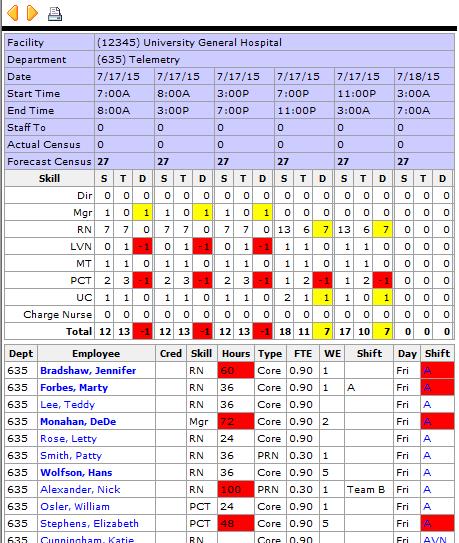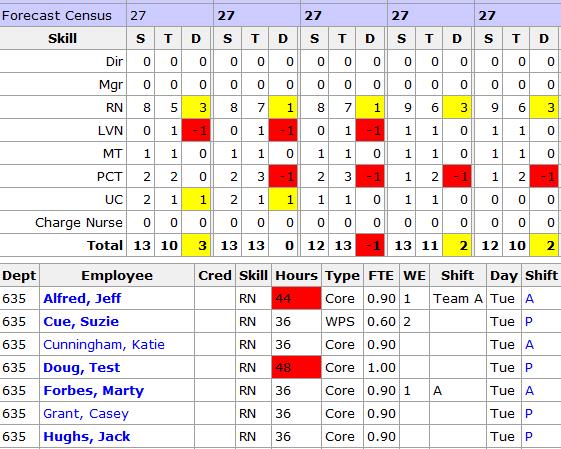Displaying Scheduled Hours
The Daily Roster displays overtime by highlighting the overtime shift code in red. This does not necessarily represent the true overtime picture for a department. Since only the extra day displays in red, an employee can be in overtime without the overtime
display.
The Daily Roster allows users to view the number of hours that department employees are scheduled for in a week, including all Productive and Other-productive hours in the weekly overtime period.
To view the scheduled hours for a department:
- Select the department and click the Load Hours link, located above the Shift column in the Employee Details table (under each Department Details table).
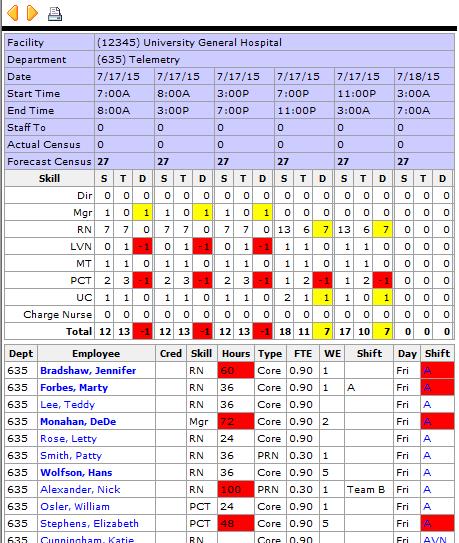
- The Daily Roster displays the scheduled hours for employees of the selected department.
- If the total number of scheduled Productive and Other Productive shifts for the week is greater than 40 hours, the Hours column displays with a red highlight.
- Overtime hours also display on the Printable view, but are not highlighted.
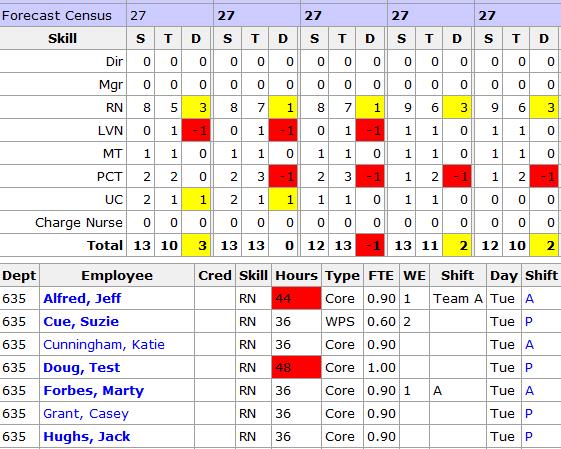
![]()
![]()