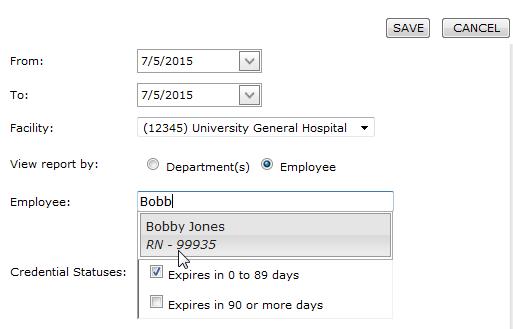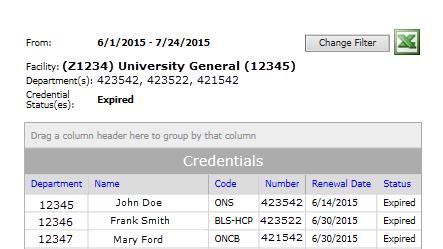Compliance Report
Access: Users assigned the Reports - Compliance permission may access and run this report. By default, the following roles are assigned this permission: House Supervisor,
Manager, and higher.
The Compliance Report helps monitor pending Credential expiration dates. You can run the report for one or more selected departments or by an individual employee.
To run the Compliance report:
- Select Reports from the main navigation menu.
- Select Browse Reports.
- In the Staff group, click Compliance Report.
- Select a start and end date range for the report. Expiration dates within the range will be included in the report.
- Select a Facility.
- Click the radio button to choose to run the report for Department(s) or an Employee.
- If Department(s) select one or more departments.
- If Employee, enter the employee name, and then click the name that appears in the search results.
- Select one or more Credential Statuses to include in the report:
- Expired
- Expires in 0 to 89 Days
- Expires in 90 or more Days

View Report By Departments
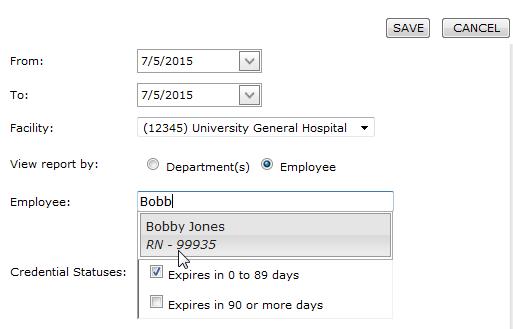
View Report By Employee
- Click Save. The Compliance Report opens listing credentials for employees in the selected Departments (or Credentials for one selected Employee) in the selected date range.
- To sort credentials by a column, click the column header.
- To group credentials by a selected column, click and drag the column header to the space above the columns.
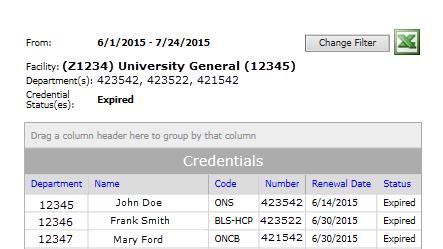
Sample Compliance Report
![]()
![]()