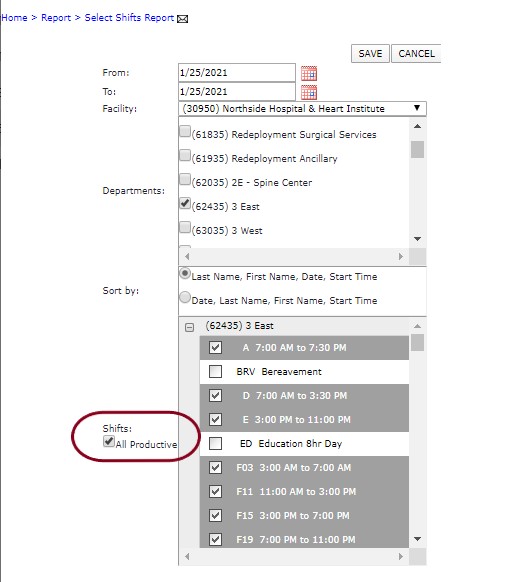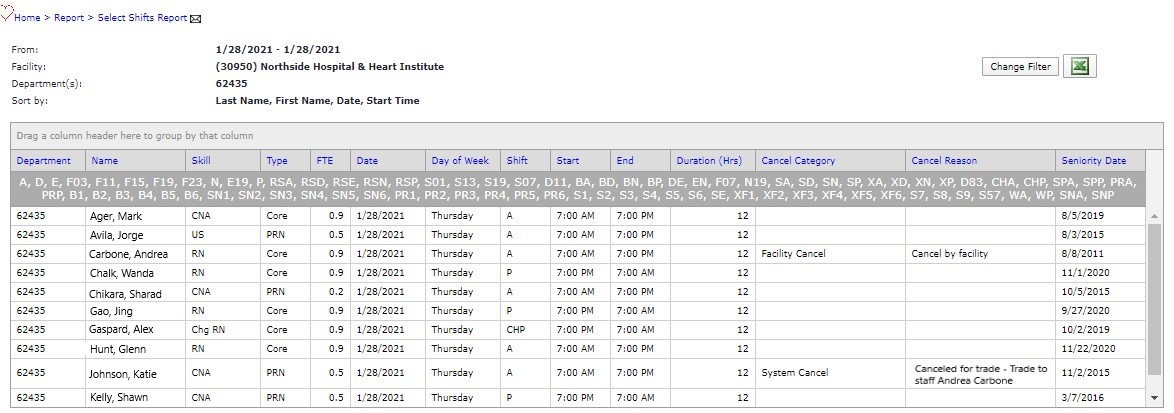Select Shifts Reports
Access: User assigned the Reports - Select Shifts permission.
Roles: The following roles are assigned this permission by default: Educator, Senior Leader, Manager, and higher.
You can run the Select Shifts Report for selected shifts in one or more selected departments.
To run the Select Shifts Report:
- Sign in to Facility Scheduler.
- Go to Reports > Staff > Select Shift Report.
- On the Filter screen select the date range, Facility, and Department(s). Only the facilities and departments to which you have access will be listed for selection.
- Select a Sort option for the report
- Each department selected above is listed in the Shifts section. Click the + next to the department name to view shifts.
- Select the Shift(s) you wish to include in the report.
- Select shifts individually from the list, or
- Click the All Productive option to select all productive shifts for all listed departments.
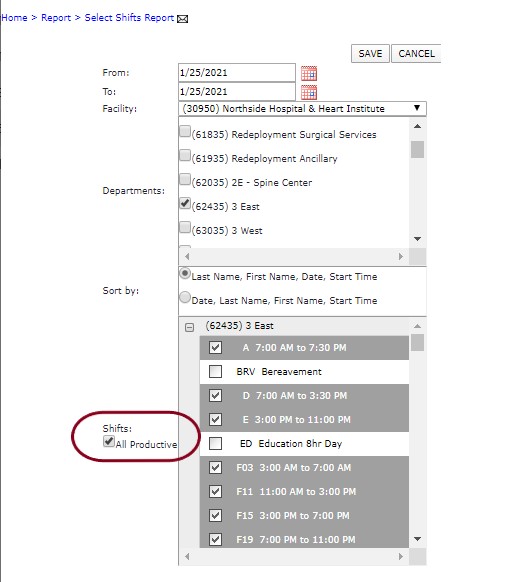
Select Shift Report Filters Highlighting the All Productive Shifts Selection
- Click Save.
A report is generated for each selected department displaying the selected shifts.
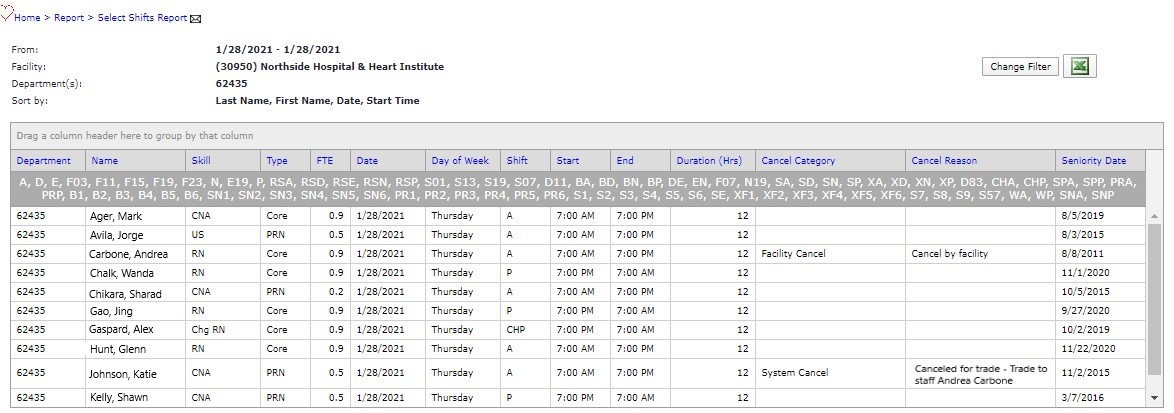
Sample Select Shifts Report Sorted by Last Name
Note: The Select Shifts Report cannot be run for an individual employee.
![]()
![]()