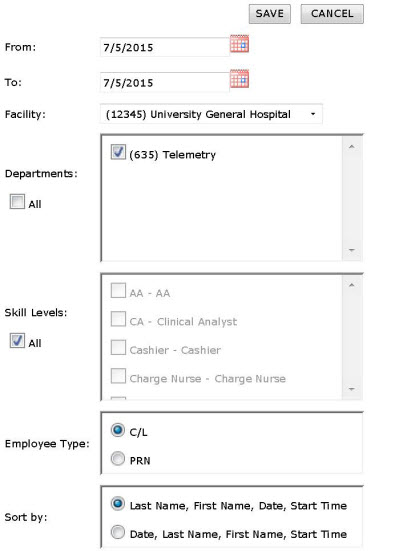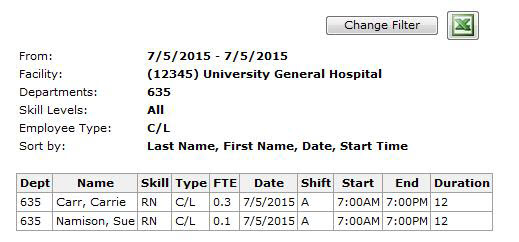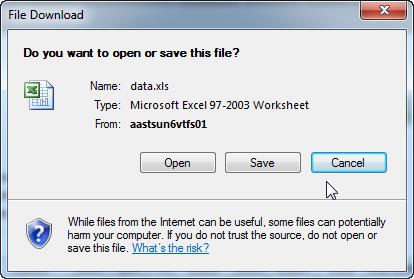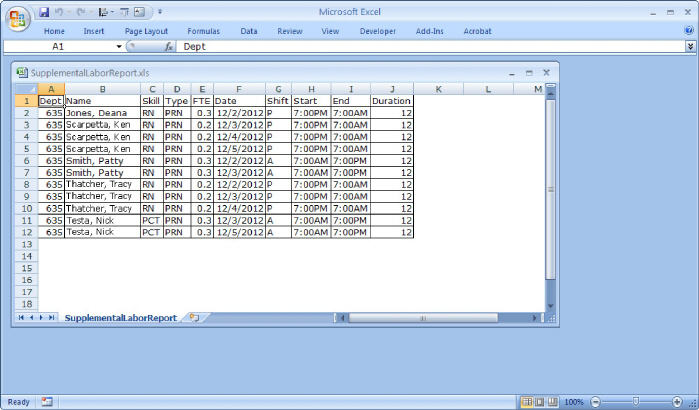Supplemental Labor Report
Access: Users assigned the Reports - Supplemental Labor permission.
Roles: The following roles are assigned this permission by default: Admin Assistant, Educator, Scheduler, and higher.
To run the Supplemental Labor Report:
- Select Reports > Browse Reports from the navigation bar.
- In the Staff group, click Supplemental Labor Report.
- Select a date range.
- Enter filter criteria by selecting the Facility, Department(s), Skill Level(s), an Employee Type (Contract Labor C/L or PRN), and Sort options.
- Click Save.
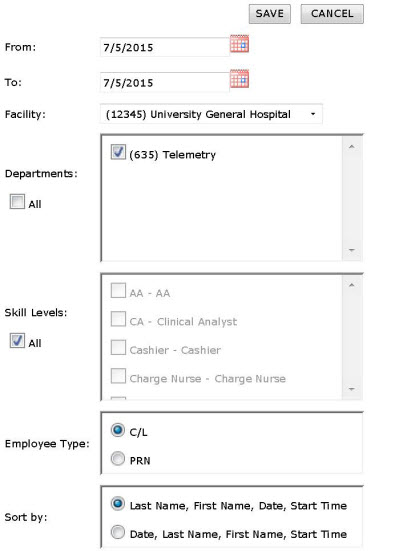
Supplemental Labor Report Filters
The Supplemental Labor Report opens, filtered by the criteria you selected (Filtered by PRN Employee Type and All Skill Levels).
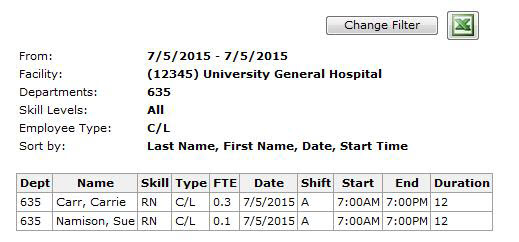
Supplemental Labor Report Filtered by All and PRN
To export the report to Excel:
- Click the Excel icon to export this report as a spreadsheet.
- The File Download message displays, with the option to Open or Save the spreadsheet.
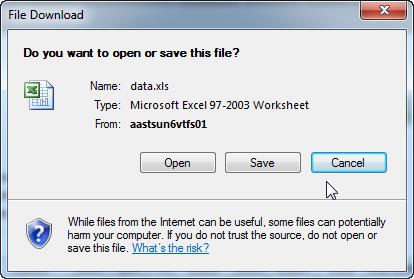
File Download: Supplemental Labor Report
- Click Open to view the spreadsheet. (You can still save the spreadsheet later.)
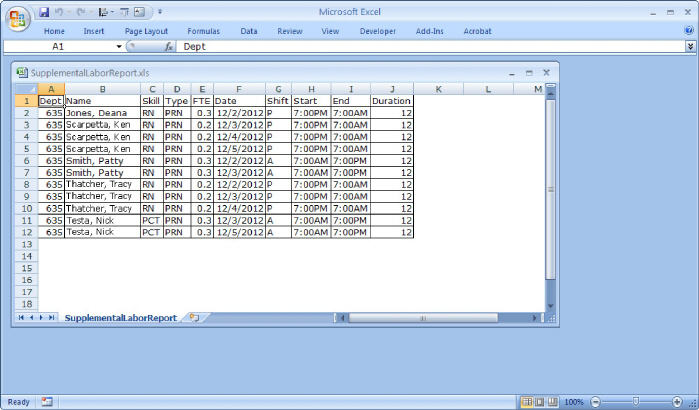
Supplemental Labor Report: Microsoft Excel
![]()
![]()