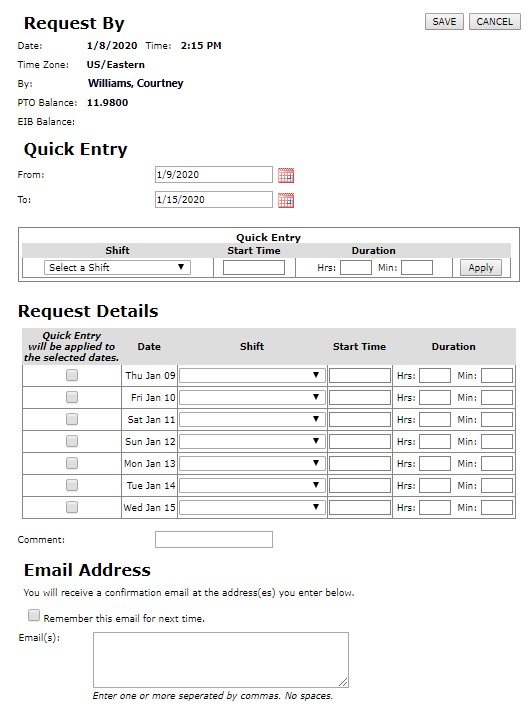Create and Submit a Request
Access: Anyone listed as an employee in Facility Scheduler can make a request.
To submit a scheduling request:
- Click Requests in the main navigation bar.
- On the Employee Browse Requests screen, click Add Request.
- The Request form opens with the Request By fields pre-filled.
- If you are requesting a single day off, select a shift, enter a start time and request duration (hours and minutes) for the desired date
- If you are requesting multiple dates, use the Quick Entry option.
- Enter a date range.
- In the Quick Entry section, select a shift, enter a start time and request duration (hours and minutes).
- The Shift drop-down includes shift codes for Paid Time Off (PTO), Education (ED), Employee Illness Bank (EIB), etc.
- The Start time is typically the shift start time, unless you are requesting time off for a portion of shift.
- Duration is entered in hours and minutes of productive time. For example, if your shift is 12.5 hours, and there is .5 hours for meal time, enter
12 hours in the Hour box only. For Non-productive shifts, enter Start Time and enter Duration in hours. Minutes are optional.
- In the Request Details section, select dates by clicking in the corresponding check boxes.
- Click Apply to update the selected dates with the Quick Entry information.
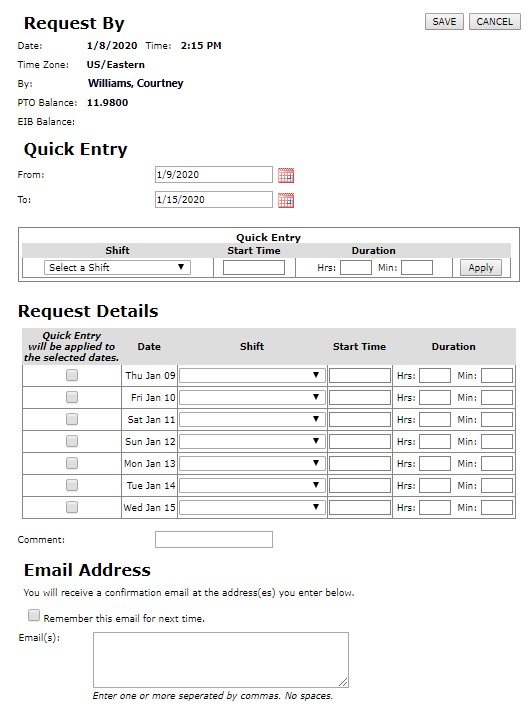
- Enter an explanatory comment if desired.
- Enter an email address to which your request and your manager's response will be delivered.
- Click Save to submit your request.
Pro Tip: Click the check box to Remember this email for next time to save your email address for use in future requests.
![]()
![]()