![]()
![]()
The Assignment Notes screen displays the following information:
|
Action |
Definition |
|
Need Entered |
The Need is created. |
|
Need Released |
The new Need is released. |
|
Assign Canceled |
The Assignment is canceled. |
|
Assign Confirmed |
The Assignment is confirmed. |
|
Assign Scheduled |
The Assignment is booked. |
|
Assign Traded |
The shift that is cancelled as part of a shift trade. |
|
Cancel Reversed |
The Assignment status is changed from canceled to scheduled. |
|
Assign Maintenance |
The Assignment is changed in another way. |
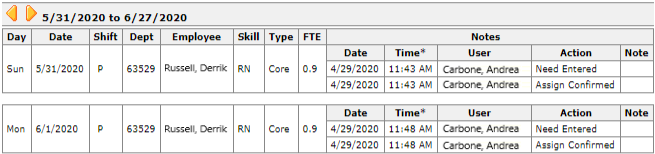
Facility Scheduler 3.11.18.0