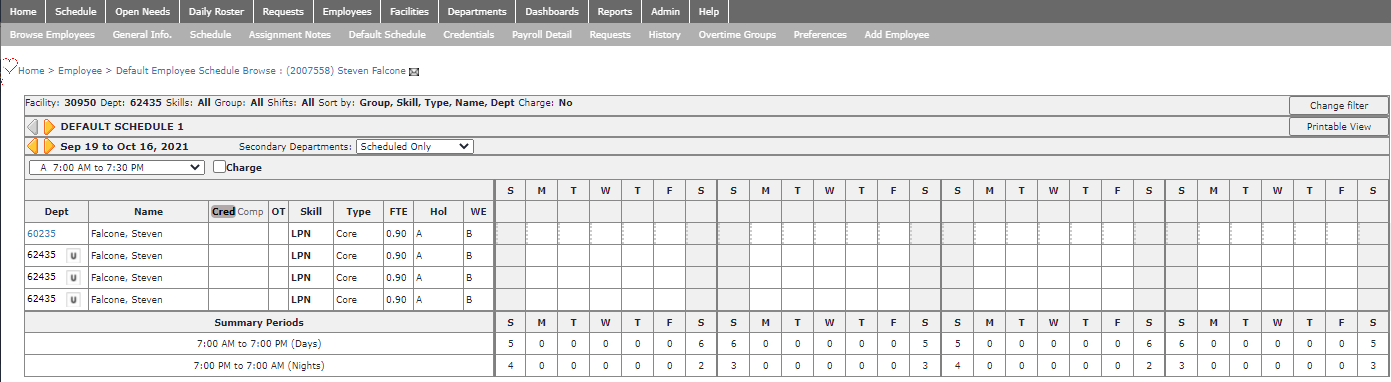Viewing an Employee's Default Schedule
Employee's default schedules are often used to enforce mandatory weekend rotations and/or holiday rotations. Shifts entered into default schedules cannot be edited by employees during self-scheduling periods.
To view an employee's default schedule: Option 1
- Sign in to Facility Scheduler.
- Navigate to Employees > Browse Employees.
- Enter filter criteria to display the desired employee.
- Click the employee name to view their General Info screen.
- In the sub menu, click Default Schedule.
- The current Default Schedule for the selected employee appears, showing the schedule period and a summary with target information.
To view an employee's default schedule: Option 2
- Sign in to Facility Scheduler.
- Navigate to Schedule > Browse Schedule.
- Enter filter criteria to view the employee's department schedule.
- Click the Employee Name to open their current department schedule.
- In the navigation sub-menu click Default Schedule.
- The current Default Schedule for the selected employee appears, showing the schedule period and a summary with target information.
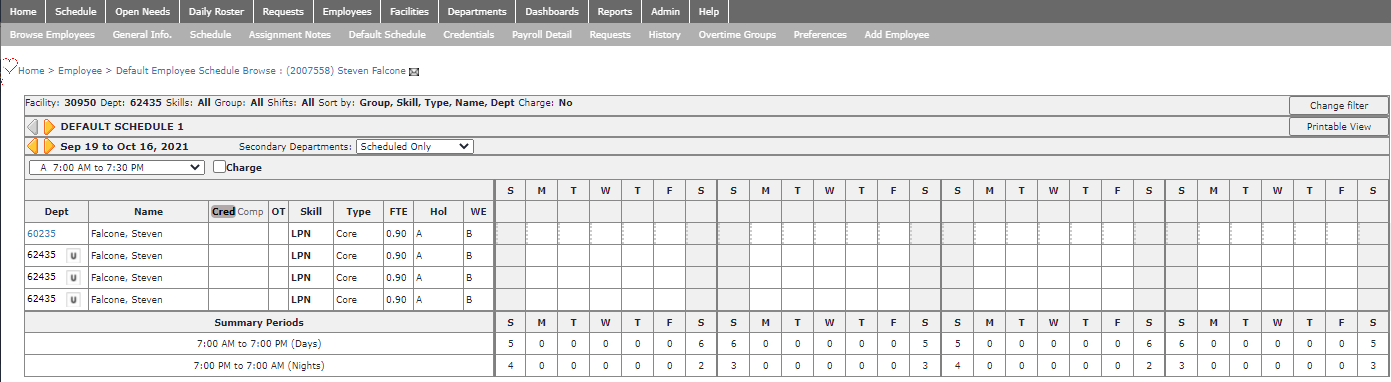
Blank Employee Default Schedule
The department from which you clicked on the employee's name appears in three rows.
In the department column, this department number displays in black text. Other departments where the employee can also be scheduled appear in blue hypertext. This is so you can click the blue hypertext to select the department and make it the active
department—the one used to filter your view of this employee's schedule.
The employee can be scheduled for multiple departments or multiple shifts on the same day as long as the shifts do not overlap the same time period.
Note: The blue department link only displays if the employee is scheduled in another department.
![]()
![]()