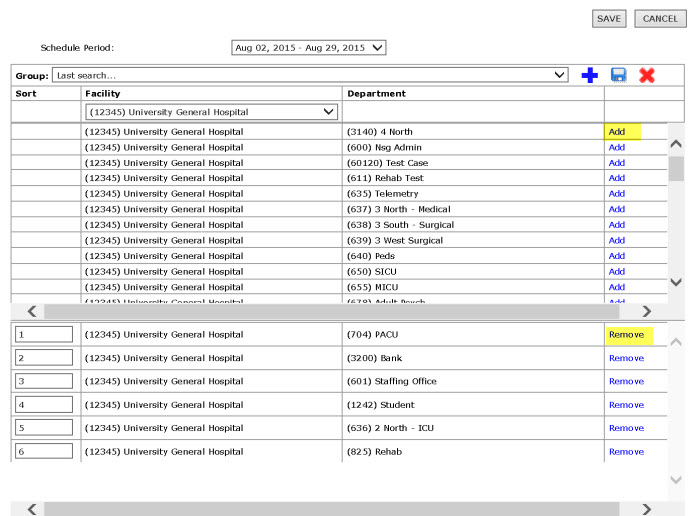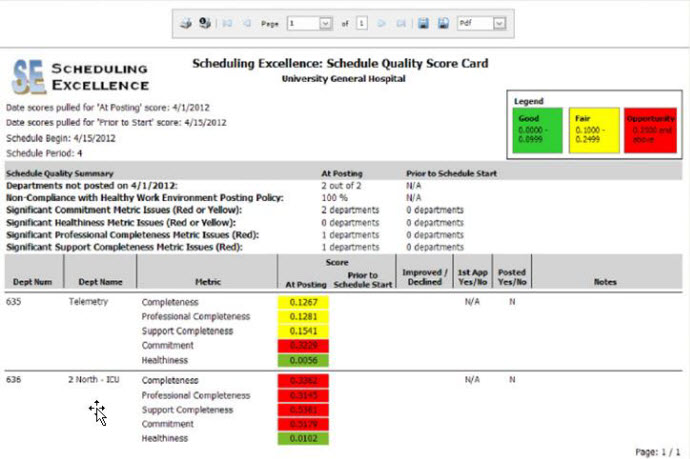Schedule Quality Scorecard Print
Access: Users assigned the Reports - View permission. By default, the following roles are assigned this permission: Charge and higher.
To print the Schedule Quality Scorecard Report with selected Departments:
- In the main navigation bar, click Reports > Browse Reports.
- Click the Schedule Quality Scorecard Print option.
- The Schedule Quality Scorecard Report Filter opens with the same Departments and Schedule Period you selected to run the Schedule Quality Scorecard Report.
- Note: Sort allows you to view the departments in the order you wish. Enter 1 for the first department to be displayed, 2 for the second and so on.
- Refine department selection if needed.
- Click Save.
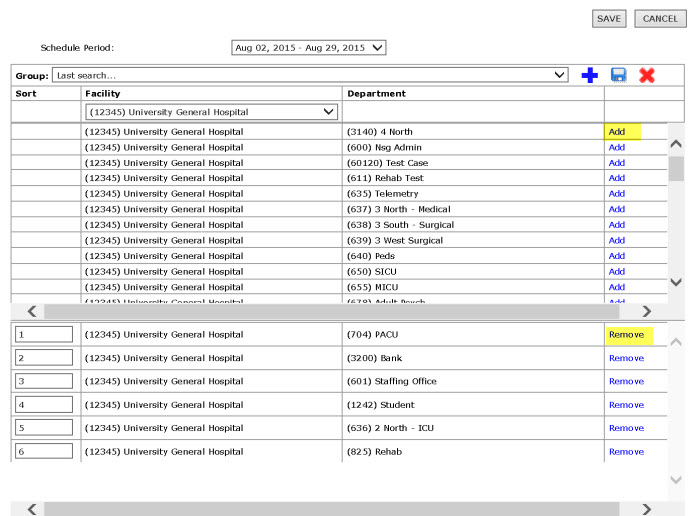
Schedule Quality Scorecard Print Filter
The printed format includes Summary information as well as the data obtained from the report and any notes entered.
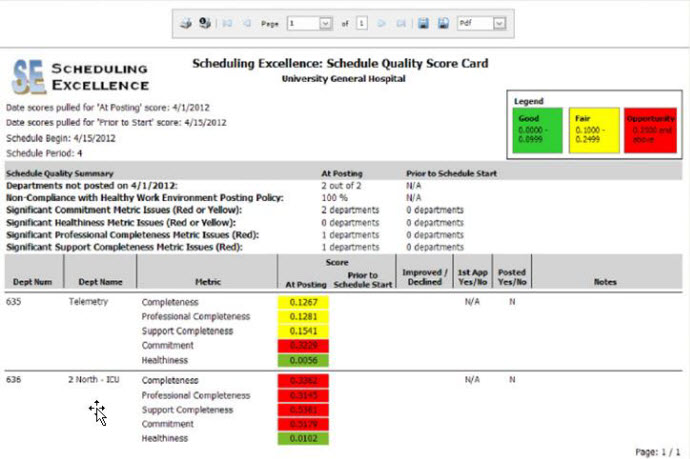
Schedule Quality Scorecard Report Print
To print the report:

Printer Ribbon
From the Printer Ribbon you can do the following:
- Ability to print the entire document.
- Ability to print a single page.
- Ability to go all the way back to the beginning.
- Ability to go back one page.
- Ability to choose from the drop down which page you would like to view.
- Ability to go forward one page.
- Ability to go to the end of the report.
![]()
![]()