![]()
![]()
Access: Users assigned the Reports - View permission. By default, the following roles are assigned this permission: Charge and higher.
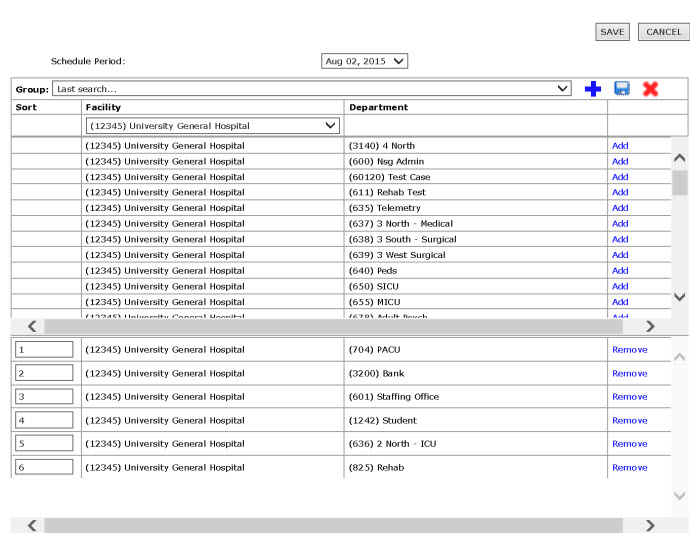
Example Schedule Quality Trending Report
Page 1 displays information on the number of departments who had significant issues at posting and at schedule start for up to 13 previous schedules. The most current information is in the far right columns.
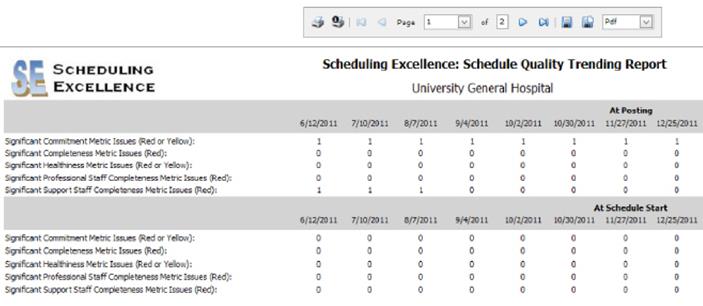
Scorecard Trending Report Page 1
Page 2 and subsequent pages display color-coded scores for each metric for up to 13 previous schedules.
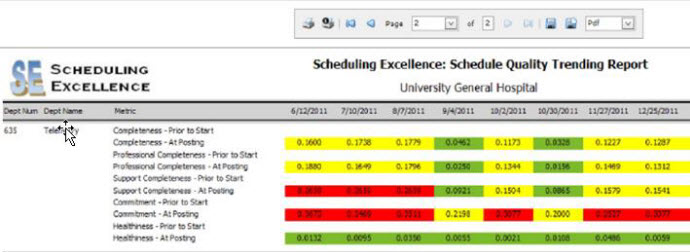
Scorecard Trending Report Page 2
Facility Scheduler 3.11.18.0