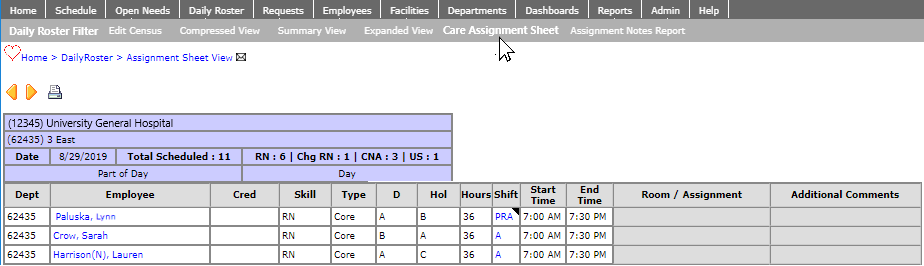Printing Care Assignment Sheets
Access: Users assigned the Charge role and higher may view and print Care Assignment Sheets
Information from the Daily Roster can be used to create Care Assignment Sheets. Care Assignment Sheets include Daily Roster information plus columns to enter room / assignment information and comments.
Users can print Care Assignment sheets and complete them manually. Users may also save the Care Assignment Sheet in Excel format, update the room / assignment information and comment fields, then print the assignment spreadsheet.
To print care assignment sheets:
- Go to Daily Roster > Care Assignment Sheet.
- Enter a date range, select Parts of Day, add Departments, choose Sort Preferences, and Summary Periods for the assignment sheets you wish to print.
- Click Save to generate the Care Assignment Sheet.
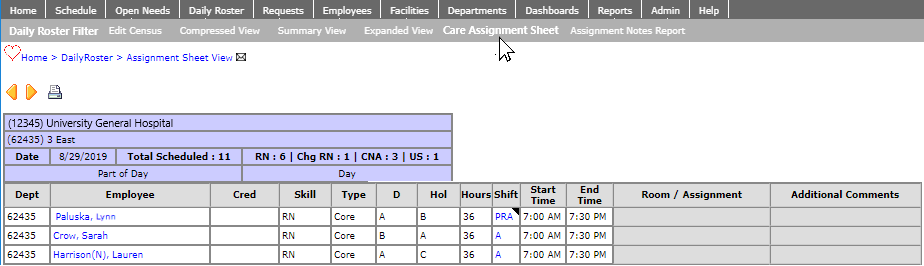
- Click the Print icon to view the print preview screen.
- Select the file format for printing. PDF is the default format.
- Click the Print icon.
Tip: If department Groups are configured, enter a date range, select Parts of Day, select saved group(s), choose Sort Preferences, and Summary Periods to print.
To return to the Daily Roster view, click the Compressed, Summary, or Expanded View navigation options in the sub menu.
To export Care Assignment Sheets to Excel:
- Generate the Care Assignment Sheet by repeating steps 1-3 above.
- Click the Print icon in the upper left corner.
- In the Print Preview toolbar, choose xls from the file format drop-down list.
- Click the Export Report and Open in a New Window icon located next to the file format drop-down.
- The assignment sheet opens in spreadsheet format.
- Enter Room / Assignment and Additional Comments.
- Click File > Print and select print options as needed and send to printer.
![]()
![]()