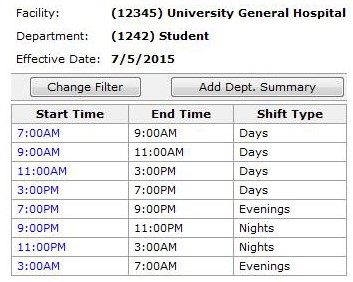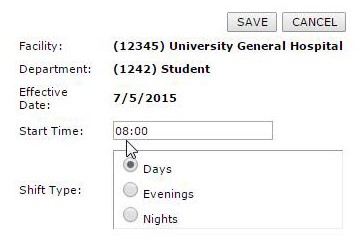Summaries: Creating Department Summaries
Access: Users assigned the Department Change permission. The following roles are assigned this permission by default: Director, Sr. Leader, Facility Coordinator, and
higher.
- Important Note: Department summary changes such as adding, removing or editing summary information will be immediately communicated to the ISAS Staffing Grid module.
To create a Department Summary:
- Select the department from the Departments > Browse Departments screen.
- In the navigation sub menu, click Summaries.
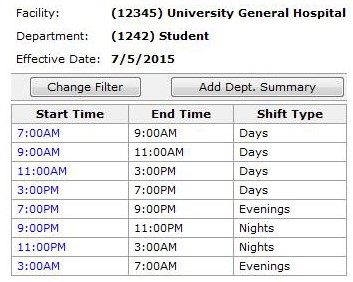
View Department Summary Screen
- Click Add Dept. Summary.
- In the Start Time box, enter the time this summary starts.
- 12-hour format with AM or PM, or
- 24-hour format with a colon between hours and minutes.
- In the Shift Type box, select Days, Evenings, or Nights for the summary time that you want to define.
- Click Save.
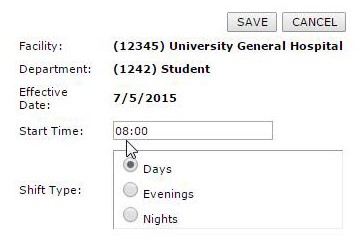
Add Department Summary Screen
The Summary Time you just defined now appears on the View Department Summaries page.
![]()
![]()