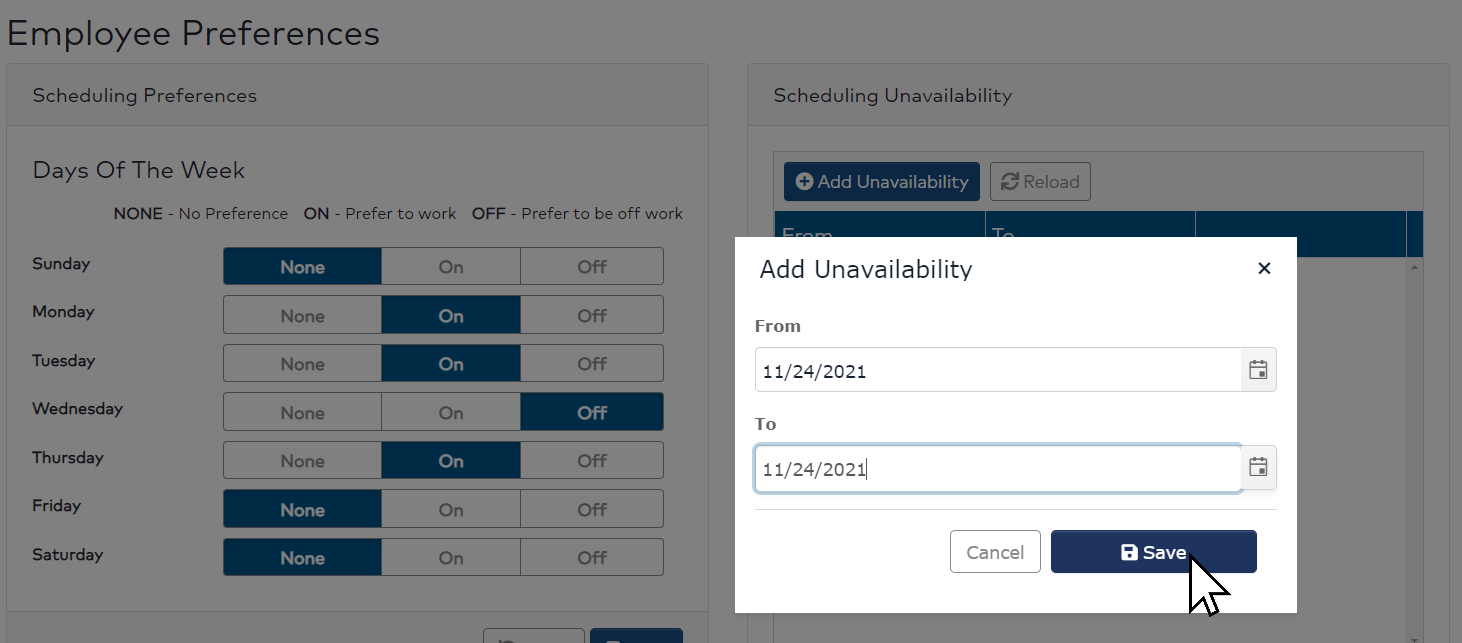Employee Unavailability
Employee Unavailability can be entered, edited, and deleted by hospital staff members, schedulers and department supervisory roles.
Entering employee unavailability allows hospital staff to enter specific dates and times on which they are NOT available to be scheduled. For example, if a staff member has a planned special occasion and wishes not to be scheduled or is taking PTO and
would like to not be scheduled before or after the approved dates.
Schedulers and Staffers can use employee availability as a guide when filling gaps and balancing schedules.
Important Note: There is no guarantee employees will be scheduled for dates and times entered as available.
To set employee unavailability:
- Log in to Facility Scheduler.
- In the main navigation bar, click Employees > Preferences.
- In the Add Unavailability panel, enter From and To dates.
- You can enter Unavailability for any future date on which you are not already scheduled.
- You can only enter Unavailability for full shifts for your assigned part of day (Day, Night, Evening, etc.).
- Click Save
- The dates entered will be listed in the Scheduling Unavailability panel.
- To exit without saving changes, click Cancel.
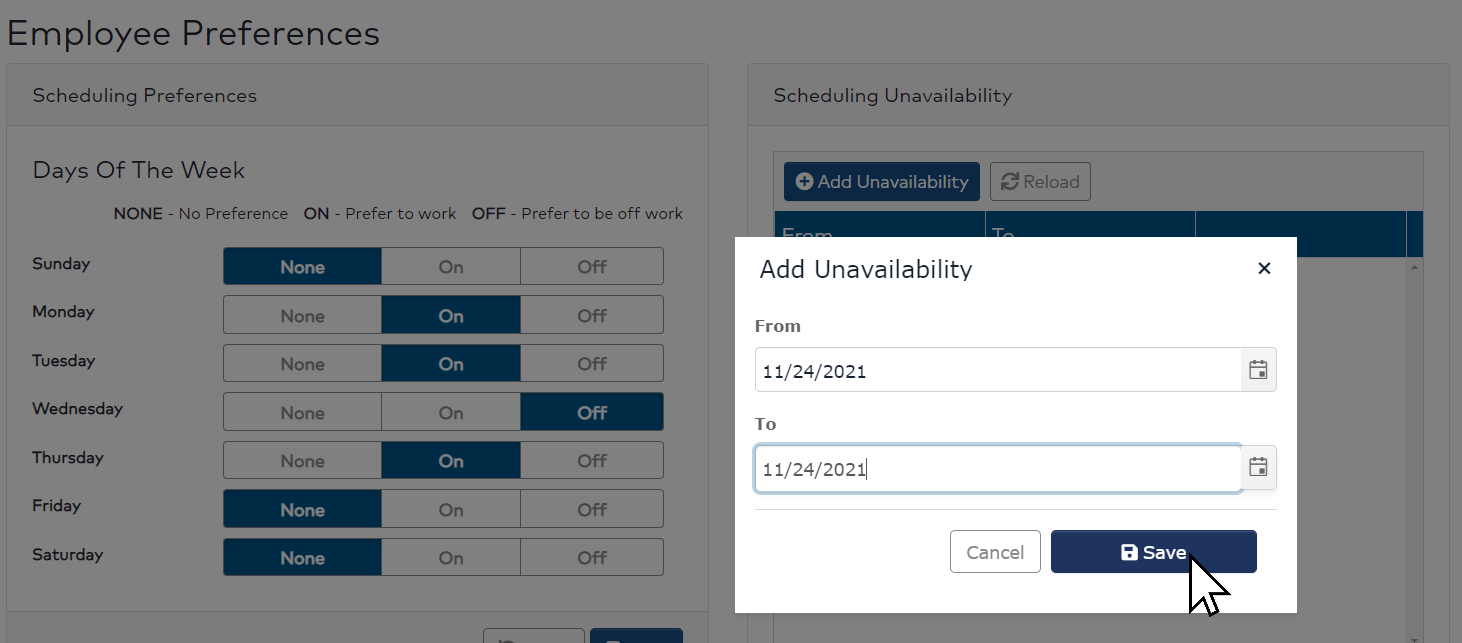
Add Unavailability Panel
Unavailability List Management
A hospital staff member or their manager can add, edit, or delete unavailability entries at any time. Additionally, entries will be automatically removed from the list when:
- A hospital staff member is scheduled for a date and time on which they have recorded availability.
- An entry for unavailability is no longer in the future. For example, a staff member enters unavailability for next Thursday.The entry will no longer be listed in the following Friday.
Additional Information
Employee Scheduling Preferences
View Employee Preferences and Availability
![]()
![]()