![]()
![]()
This feature allows department administrators to create a secondary department association with qualified staff members in other departments. Employee’s with secondary associations can be viewed in the associated department’s schedules, daily roster, and staffing dashboard. Depending on department configuration, staff members with associations to secondary departments can also fulfill open needs, accept shift trades, and self-schedule in associated departments.
The Centralized Facility Scheduler Administrator (CFSA) sets department configurations for home department and secondary staff on the Departments > General Info screen. These settings determine whether and when home department staff can be scheduled, fulfill open needs, and accept shift trades in secondary departments. The settings also control which actions staff members with secondary associations to your department can perform.
These settings determine if and when your home department staff can self-schedule, fill open needs, and accept shift trades in their secondary departments.
|
Home Department Staff Settings |
Options |
|
Staff Assignment to Secondary Departments |
- Yes, without restrictions (Default) |
|
Staff May Self-Schedule in Secondary Departments |
Yes (Default) / No |
|
Staff May Request Open Needs in Secondary Departments |
- No |
|
Staff May Receive Trade Assignments in Secondary Departments |
Yes (Default) / No |
These settings control the actions staff with secondary associations to your home department can perform. Secondary staff must first comply with their home department restrictions before they can self-schedule, fill open needs, and/or accept trade assignments in this department.
|
Secondary Staff Settings |
Options |
|
Secondary Staff Assignment to this Department |
- Yes without restrictions (Default) |
|
Secondary Staff May Self-Schedule in this Department |
Yes (Default) / No |
|
Secondary Staff May Request Open Needs in this Department |
Yes (Default) / No |
|
Secondary Staff May Receive Trade Assignments in this Department |
Yes (Default) / No |
When a staff member is associated with a secondary department, they can self-schedule, fulfill open needs and trade shifts according to their home and secondary department configuration settings.
When Secondary Departments is released, secondary associations will be automatically created for staff whose default schedule includes non-home departments as well as staff who have been scheduled in non-home departments in any of the last 12 schedule periods.
Following the initial release, department managers can manually add secondary department associations from the employee’s General Info tab; however, managers can only create associations to departments over which they have responsibility.
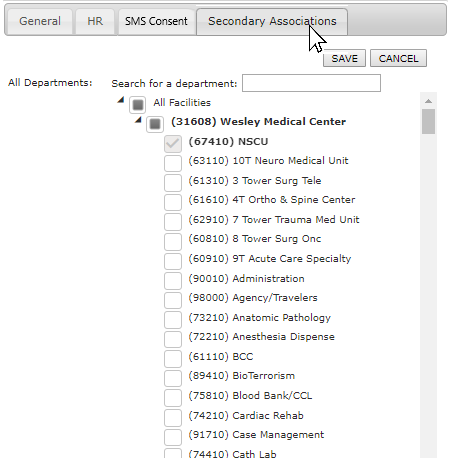
Employee General Information Screen Displaying Secondary Associations Departments
Staff associations can also be managed from the department’s Employees > Browse Employees screen, where managers can add employees, associate them with the department, and remove associations.
When activated, a Secondary Staff filter displays on department schedule screens. This filter displays only staff members who are currently scheduled (default) or both scheduled and unscheduled staff, including staff with secondary associations to the department. With this filter, schedulers and staffers can more easily identify qualified staff when balancing schedules and filling staffing gaps.
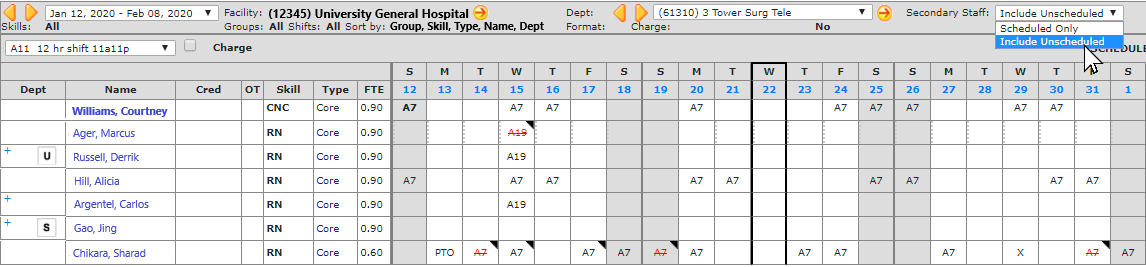
Department Schedule with Secondary Staff Filter Set to Include Unscheduled
Staff with a secondary association are designated in the schedule by the [S] icon. Unassociated staff are identified by the [U] icon. Unassociated staff are employees scheduled to work, who have not been officially associated with the department such as nurses who are floated from one department to another to fill a temporary need.
The Staff Schedule screen includes a new filter to display only departments in which the staff member is scheduled or display all departments to which the employee has an association.
Scheduled secondary staff are designated by the [S] icon in the Daily Roster view. When adding assignments from the daily roster, both primary and secondary employees are listed in the employee drop-down list. Primary department employees are listed first, followed by secondary department employee who are designated by a [S] following their skill code.
As in the Daily Roster described above, staff with a secondary association to the department are designated by the [S] icon on all Resource Assignments screens in the Staffing Dashboard. All other functionality is unchanged.
For facilities utilizing tiered scheduling groups, a new group attribute entitled Department Relationship allows you to select primary and/or secondary staff to include in self-scheduling tiers.
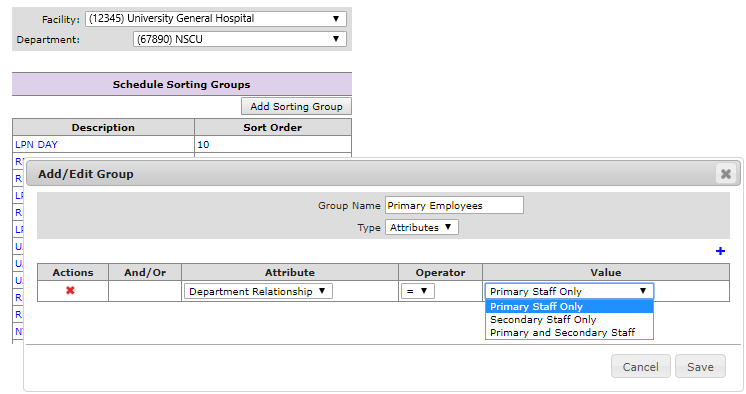
Tiered Scheduling, Add Group Attribute Selection
Facility Scheduler 3.11.21.0