![]()
![]()
Access: Users assigned the Staffing Dashboard - Bulk CL permission. By default, the Staffing Dashboard - Action Capable role is assigned this permission.
Users assigned the above permission can now request up to 999 contract labor employees to fill positions for a selected facilities and departments.
The bulk contract labor request screen is accessed by clicking the Contract Labor Management icon ![]() in
the staffing dashboard screen header. This icon is only visible to users assigned the Bulk CL permission.
in
the staffing dashboard screen header. This icon is only visible to users assigned the Bulk CL permission.
![]()
Staffing Dashboard Screen Displaying Contract Labor Management Icon
On the bulk request screen, select options for Single Day or Multi Day.
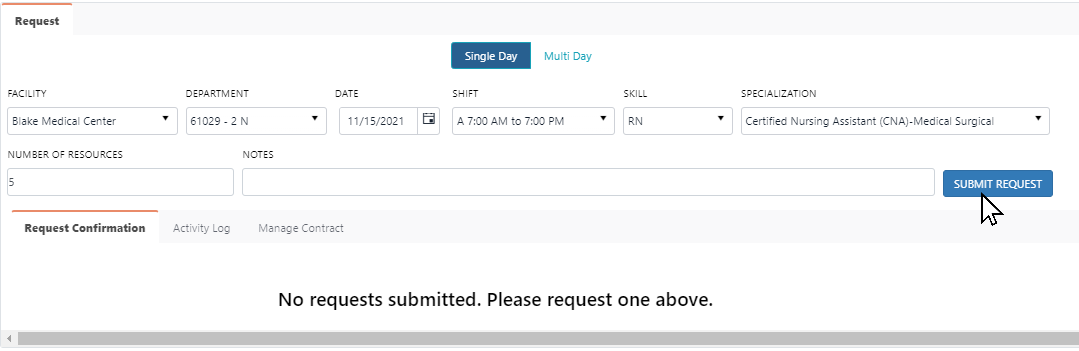
Bulk Contract Labor Single Day Request Screen
On this screen users can enter multiple requests across the facilities and departments to which they have access.
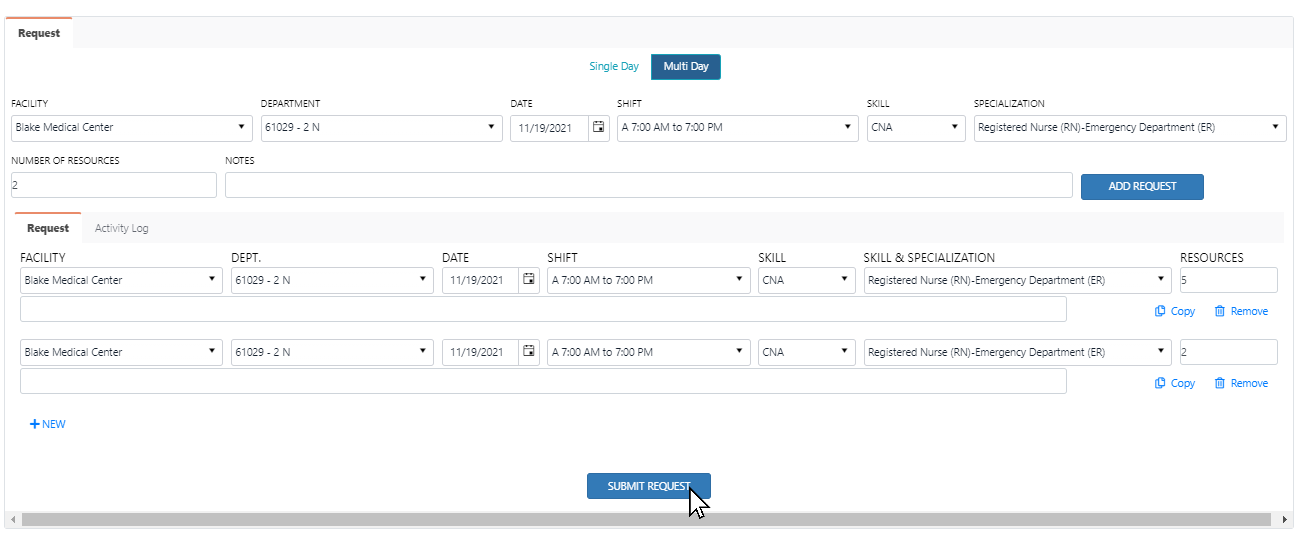
Bulk Contract Labor Multi Day Request Screen with Example Requests
Once requests are submitted, a confirmation message displays in the screen header and the Request Confirmation tab displays the request details. If you wish to cancel the request, you may do so by clicking the Cancel Submitted Requests button.
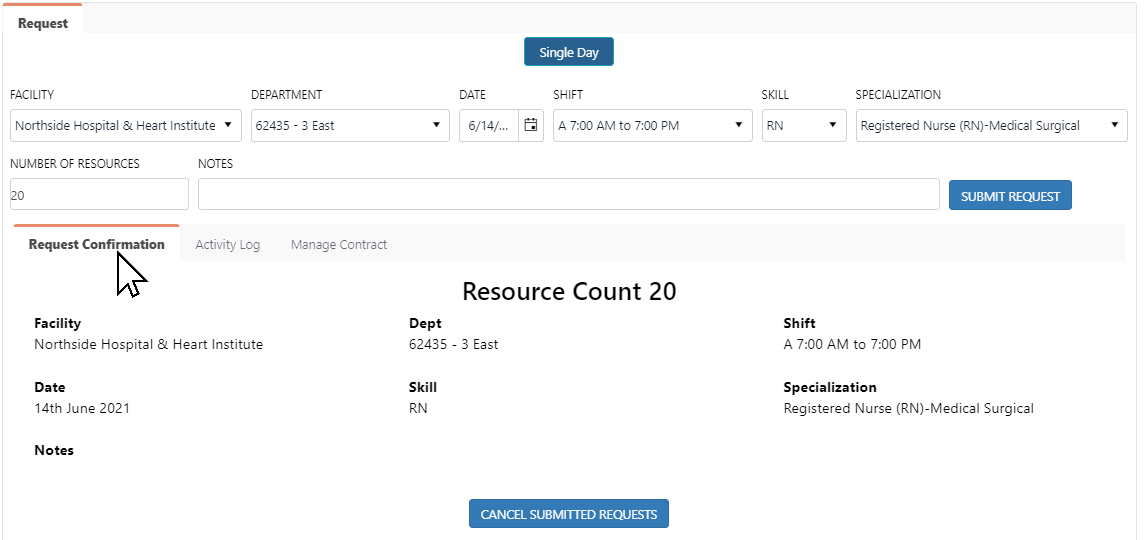
Bulk Request Confirmation Tab
The Activity Log tab displays a list of all requests for the selected department including who submitted the request and the number of resources requested.
The Manage Contract tab provides a link to the Requests > Contract Labor Requests screen in the Facility Scheduler application where users can cancel requests, as well as accept, confirm, and schedule candidates.
To view the status of contract labor requests for a selected date, click the Workforce Request Status icon ![]() on the dashboard home screen.
on the dashboard home screen.
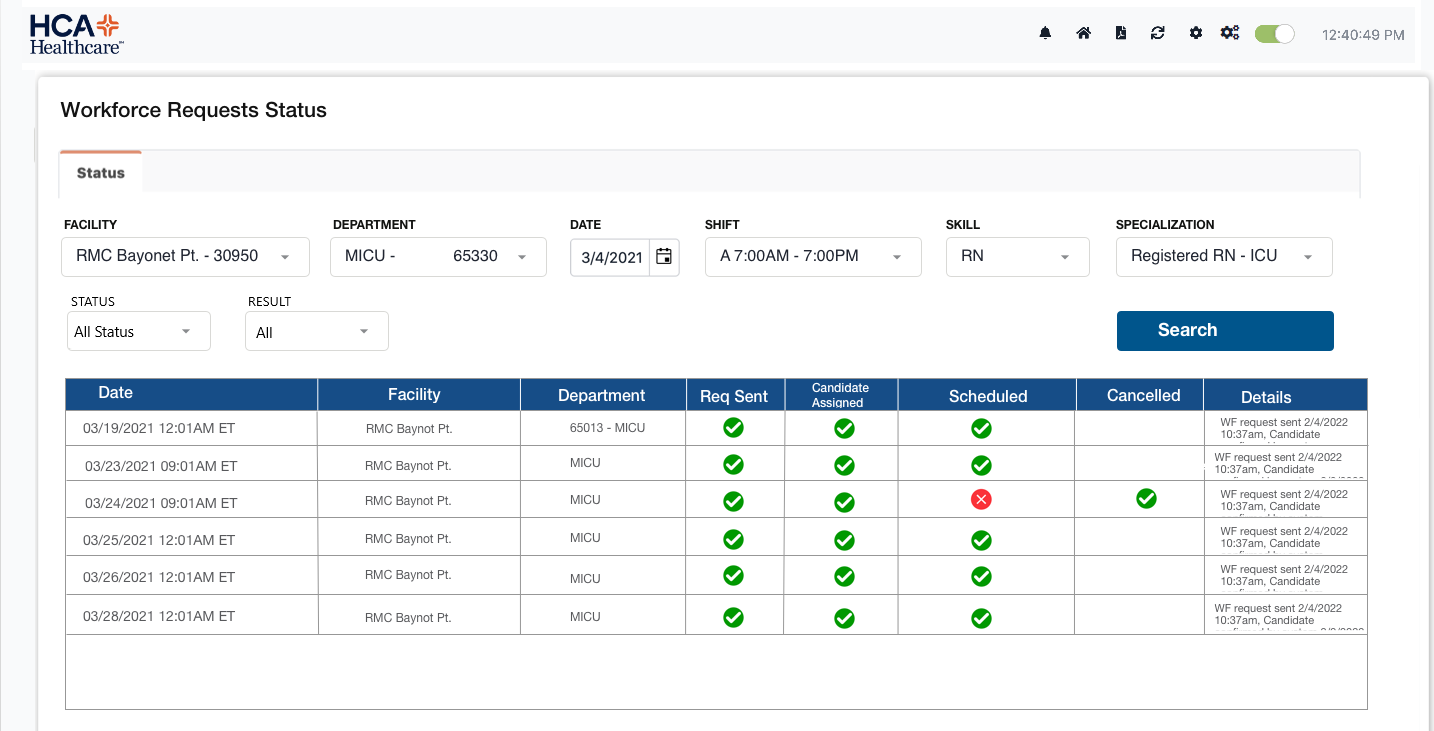
Workforce Requests Status Screen
Alternatively, navigate to the Resource Assignments > Contract Labor screen, enter search criteria, and click Search.
Request Contract Labor Resources
Request Contract Labor Resources - Bulk
Facility Scheduler 3.11.21.0