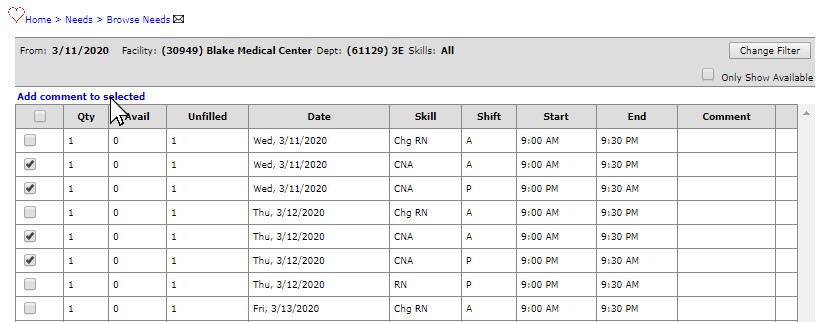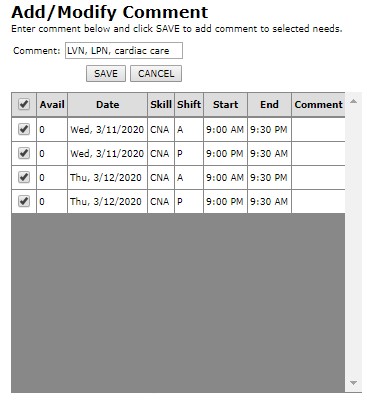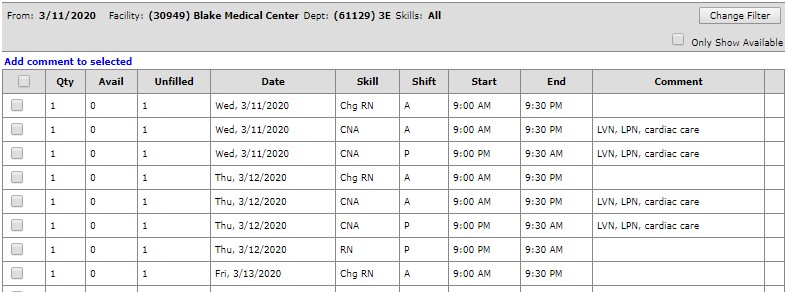Adding a Comment to a Need
Access: Users with permissions to review and approve department open need requests.
On occasion, you may wish to add a comment to an open need to further inform candidates about the position. For example you may need candidates with a specific certification or competency to fill the need.
To add a comment to an Open Need:
- Sign in to Facility Scheduler as a user with permissions to review and approve open needs requests.
- In the main navigation menu, click Open Needs > Browse Needs.
- Click the checkbox(es) next to the open need(s) to which you want to add a comment.
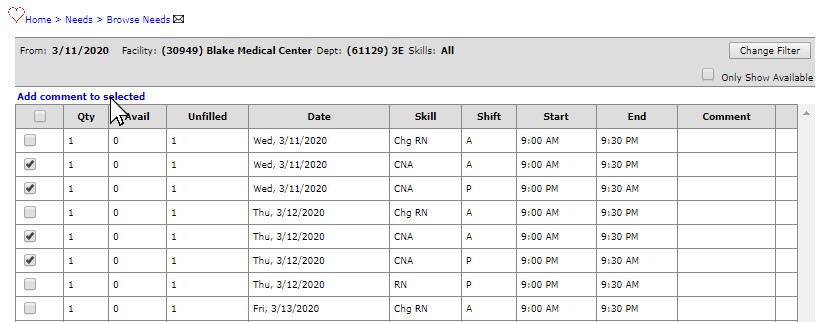
- Click Add comment to selected located at the top left of the table.
- The Add/Modify Comment page opens, listing the needs you selected.
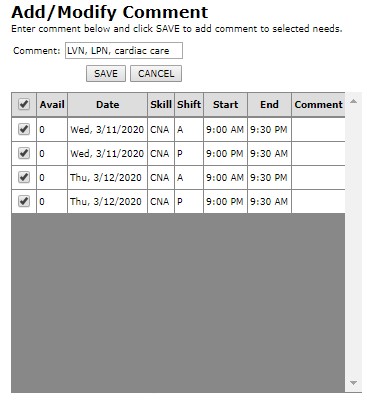
- Enter comment text to apply to the selected needs.
- You can deselect needs from this list if you wish to NOT apply a comment.
- Type a comment and click Save.
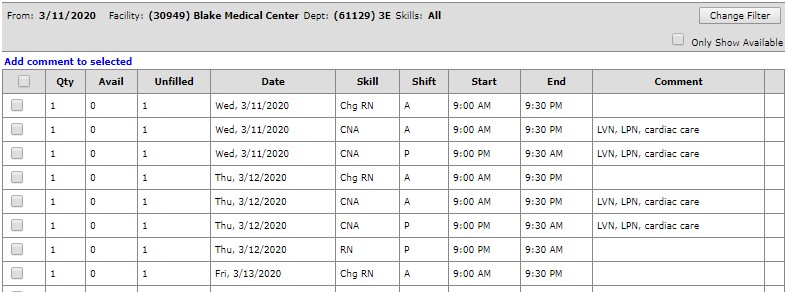
Pro Tip: To remove a comment, follow the above steps, but leave the Comments field blank on the
Add/Modify Comments screen. Click Save to clear the comments from the selected needs.
Additional Information
Viewing the Browse Needs Screen - Manager View
Accept or Deny an Open Need Request
![]()
![]()